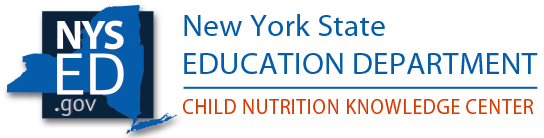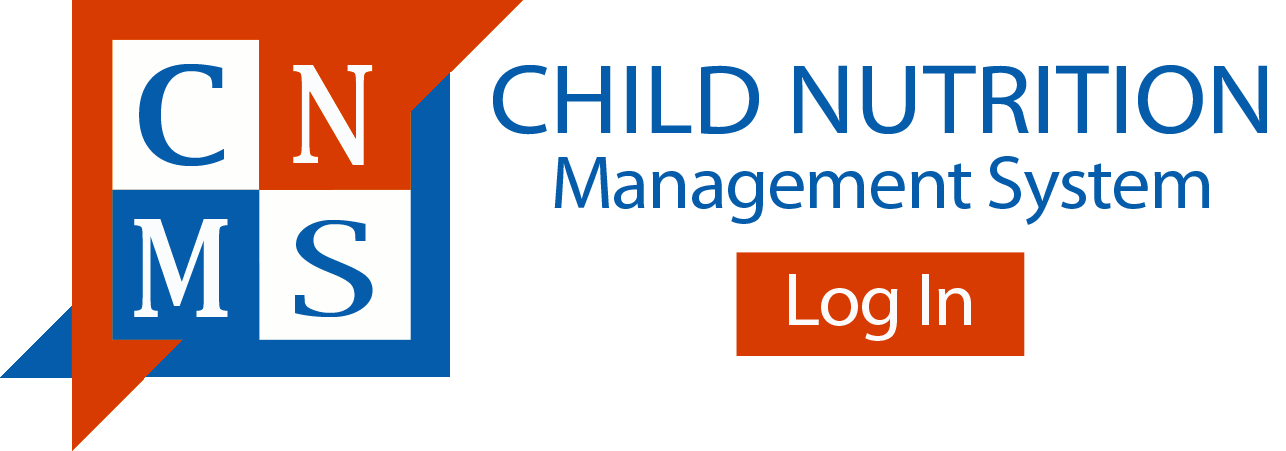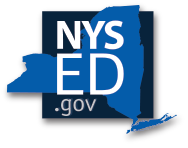Reset My DCMP Password
NYSED Business Portal Entitlements and Password Reset Instructions
Password Reset:
An account password can only be reset by the owner of the NYSED business portal account.
- Go to http://portal.nysed.gov/. (works best in Google Chrome)
- Click on Reset Password in the black banner next to Log On (https://eservices.nysed.gov/ppr/changePassword.htm).
- Enter in your username (all lower case) and email for your account. Check the box next to "I'm not a robot".
- Click on the images that match what the CAPTCHA security check has requested and click on the Verify button.
- Click on the Submit button.
- Check your email for a message from SEDDAS and click on the link Reset Password.
- Enter a new permanent password and enter in the new permanent password again to confirm on the web page opened from the link in the email. Make sure that the new permanent password meets the criteria listed to the right in red font. As the requirements are fulfilled the requirements text will turn green.
Password Requirements:
* At least 8 characters
* At least 1 lower case letter
* At least 1 upper case letter
* At least 1 number
* At least 1 special character
* At most 3 repeating characters
* New and Confirm must match
* Cannot reuse current password
Allowable Special Characters are !@#$%=+][&*)(}{?><;
Entitle Applications and/or Change Role:
If you are logging in to the Business Portal Home Page and you don’t have the NYSSIS link under “My Applications”, then you have not been entitled to NYSSIS. If you don’t see the DCMP menu (search, state matches, bulk search), after you click NYSSIS under “MY Applications”, then you have not been assigned the correct role. In order to fix this, you need to do the following:
The following steps can only be completed by the SFA’s Super Delegated Administrator or the Delegated/ Entitlement Administrator (usually the CEO,Principal, Superintendent, or a person(s) they have designated as a Delegated/Entitlement Administrator)
- Search User and select the persons User ID
- Click View Selected
- Click Entitle Applications.
- Under Select applications to change/add access check the box next to NYSSIS
- Click Next
- Click the drop down (arrow or carrot) next to role and select Child Nutrition User or NYSSIS & CN USER
- Click Next
- Click Grant Access